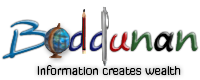Download youtube video-3 different ways
 We know that we cannot directly download video from YouTube.But we can easily download it by other ways.Here i am teaching you how to download YouTube video in 3 different ways.I start with easy method first and then tough ones.
We know that we cannot directly download video from YouTube.But we can easily download it by other ways.Here i am teaching you how to download YouTube video in 3 different ways.I start with easy method first and then tough ones.
1.DOWNLOAD FROM A WEBSITE
This is a very easy method.
1.Go to youtube and take your video
2.Copy the URL of that video from address bar of browser.(.for example www.youtube.com/watch?v=9DkLLB2EEKA)
3.go to http://keepvid.com
4.Paste the URL and click "Download"
5.You will be asked which format you like.whether .flv or .mp4.Click on the desired option and download it.
*if this window doesnt appear just refresh the browser.It will come.Thus its a very simple method.But please keep in mind you must have a flv or mp4 player in your system.VLC player is the best.you can download from http://www.filehippo.com/download_vlc
2.DOWNLOAD USING A SOFTWARE
This is also a very easy method.All you need is a software using which you can download the video.There are many software available for this purpose.One such is Orbit Downloader.You can download it from filehippo.com .Once you install it, a plug-in will appear in the browser using which you can download directly from browser,or you can open the software and download.
-
*just make sure that the video buffering is complete.ie the video is completed in the browser.ie.we know that a pale red color bar will move ahead of the dark red.just let that pale red be completed.It means that the whole video is temporarily downloaded in the system.
3.DOWNLOAD WITHOUT ANY SOFTWARE
This is little more lengthy step.To do this first you must know the concept.Just as i said in the second step using a software,when you click on the YouTube video that video is actually getting downloaded temporarily in the system,and once you close the browser its cleaned or deleted.So in this step what we are going to do is to get that temporarily downloaded file and save it in our system forever!!
lets see how to do it
1.You must have Mozilla FireFox in your system
2.In firefox go to TOOLS>>Clear Recent History>>Clear now(select everything)
2.Play the YouTube video in firefox and let the pale red complete.Its not necessary that you have to watch that video full.All that is needed is that pale red bar is complete.
3.Without closing the window open a new tab or a new window of firefox.
-
4.Type in the address bar about:cache and press ENTER
5.In the page that appears Copy the location of Cache directory ( example C:\Documents and settings\...)
*offline cache is not needed
6.go to START>>RUN>>and paste the location you copied in it and click OK
7.A window appears with many unknown file.Now our video file is in it somewhere!!1.The best way to know which is the video file is to look the size.So right click on the window and select Arrange Icons By>>size
8.Look for the last file which is usually the larget size (will be of MB size) and copy it
9.Paste on some other location.say desktop itself
10.right click on the file and select rename and rename it into a file like name.flv
*make sure the file extension is .flv
YES!!!...THIS IS OUR VIDEO FILE.Now IF you have a flv player like VLC media player you can enjoy your favorite video.
This is a little lengthy method.The same principle is used by other softwares also!ie.getting the temporary downlaoded file
anywas you get your video
ENJOY
Like it on Facebook, Tweet it or share this article on other bookmarking websites.